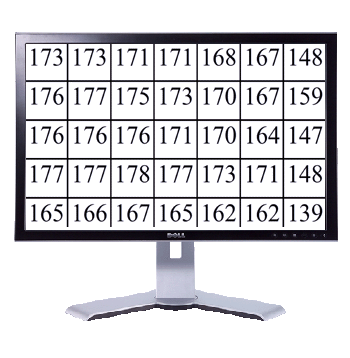Link to all reviews
Introduction
The Dell 2408 is a very much awaited 24” VA panel LCD monitor to replace the outdated 2407-HC.
In this short review I would like to draw your attention to some good and less good news about the new Hero, sometimes with comparison links to it’s predecessor and other monitors.
The equipment for the test includes:
Dell 2408WFP – test model
NEC 2490WUXi SpectraView – reference monitor
17” CRT monitor
2 brand name PCs
LaCie Blue Eye Pro calibration software
GretagMacbeth Eye-one Display2 probe
Blu-ray stand-alone player
DVD stand-alone player
Blu-ray movies
DVD movie
Digital Still Camera
Mini-DV Camcorder
Photo images
Specification
Looks like good news start here. We see an improved backlight system: 7 CCFL U-type instead of 6 CCFL U-type system. Dell also advertises better contrast ratio (1300:1 over 1000:1) and wider Color Gamut (102% over 92%). All that says that we have a new panel in this case. That’s promising.
Design and mechanics
2408 represents the same well-known classic design.
Overall build quality
This is a solid product in terms of assembly quality and materials used. There are no dead pixels found.
Minimal backlight bleeding is present in the left hand upper corner.
The Dell 2408 does not produce any kind of noise.
The upper part of the monitor is not very hot to touch. It’s within normal limit.
The NEC 2490 is much cooler though.
Connectors
Great news here. 2408 features 2 DVI-D, 1 HDMI digital inputs along with 1 D-Sub, 1 Component-Video, 1 S-Video and 1 Composite Video. Also a futuristic DisplayPort is present. Please correct me if I am mistaking: this is the first time when Dell introduces (2408+3008) a model with more than one digital input. Finally! It’s better late than never.

Sound
The sound bar is optional. It can be easily attached to the monitor. A new feature is Audio Out connector. Presumably it is supposed to transmit sound from HDMI/DisplayPort connections without a separate audio cable.
I don’t have Dell’s sound bar for the test. I tried to connect headphones, computer speakers and separately bought sound system – everything without adequate result. IMO this Audio Out does not work on the test model. Playing with Audio Options in OSD did not help either. Maybe Dell’s brand name sound bar will work. Who knows?
The upper part of the monitor is not very hot to touch. It’s within normal limit.
The NEC 2490 is much cooler though.
Connectors
Great news here. 2408 features 2 DVI-D, 1 HDMI digital inputs along with 1 D-Sub, 1 Component-Video, 1 S-Video and 1 Composite Video. Also a futuristic DisplayPort is present. Please correct me if I am mistaking: this is the first time when Dell introduces (2408+3008) a model with more than one digital input. Finally! It’s better late than never.

Sound
The sound bar is optional. It can be easily attached to the monitor. A new feature is Audio Out connector. Presumably it is supposed to transmit sound from HDMI/DisplayPort connections without a separate audio cable.
I don’t have Dell’s sound bar for the test. I tried to connect headphones, computer speakers and separately bought sound system – everything without adequate result. IMO this Audio Out does not work on the test model. Playing with Audio Options in OSD did not help either. Maybe Dell’s brand name sound bar will work. Who knows?
Controls and OSD
Detailed description of OSD use is conveniently published at Dell’s home site. Most of manufacturers publish monitor manuals on their Internet sites.
A quick look at OSD:
HDMI connection to stand alone device disables Graphics Mode – only Video Mode is available.
sRGB mode is added to emulate standard gamut colors. Something that was expected (sRGB mode proper functioning/emulation is critical for a wide gamut monitor).
Dynamic Contrast on/off is added.
A self-care function - LCD Conditioning to help eliminate any image retention.
Compared to the reference monitor, front controls are not convenient. They are hard to click. Operating OSD requires a click for every half step. It means annoying endless clicking. No changes for the better since 2407-HC.
Detailed description of OSD use is conveniently published at Dell’s home site. Most of manufacturers publish monitor manuals on their Internet sites.
A quick look at OSD:
HDMI connection to stand alone device disables Graphics Mode – only Video Mode is available.
sRGB mode is added to emulate standard gamut colors. Something that was expected (sRGB mode proper functioning/emulation is critical for a wide gamut monitor).
Dynamic Contrast on/off is added.
A self-care function - LCD Conditioning to help eliminate any image retention.
Compared to the reference monitor, front controls are not convenient. They are hard to click. Operating OSD requires a click for every half step. It means annoying endless clicking. No changes for the better since 2407-HC.
Measurements
The Dell 2408 specification says:
Luminance Output – 400 cd/m2
Contrast ratio – 1300:1
Factory settings for brightness and contrast are 50/50%
A usable range of brightness and contrast controls IMO would be:
Brightness 60% - 0%
Contrast – somewhat close around standard 50%
Below is brightness/contrast measurements summary.
Brightness control: 100% - 0%
Contrast control: 50%
Uncalibrated.
The Dell 2408 specification says:
Luminance Output – 400 cd/m2
Contrast ratio – 1300:1
Factory settings for brightness and contrast are 50/50%
A usable range of brightness and contrast controls IMO would be:
Brightness 60% - 0%
Contrast – somewhat close around standard 50%
Below is brightness/contrast measurements summary.
Brightness control: 100% - 0%
Contrast control: 50%
Uncalibrated.
The Dell 2408 demonstrated outstanding contrast ratio and black level values for a 24” monitor. Same or close to the Eizo HD2441W (according to a popular prad.de test magazine).
The contrast ratio is stable within the whole range of brightness.
A technical minimum (monitor brightness 0%, video adapter brightness 0%) at 50% contrast is:
White – 76 cd/m2
Black – 0.11 cd/m2
Contrast ratio – 690:1
Regarding “Dynamic contrast ratio”. This is something like “Dynamic blood pressure” – systolic BP of my grandmother (160/80) measured against diastolic BP of my grandfather (110/60). So “dynamic” blood pressure of this family is 160/60.
Dynamic contrast mode makes the screen darker when a dark scene is displayed, and brighter when a bright scene is displayed. As these images are shown separately (at a different time), there is no sense in talking about “contrast ratio”. “Dynamic” is just an elegant word. Sounds good for commercials. A trick to deceive an ignorant buyer. Don’t pay attention to that.
A sort of dynamic mode is implemented in the reference NEC 2490 too. But it works in opposite way. The monitor drops brightness when a bright scene appears – to reduce eye strain.
During the process of calibration (at the white of about 140cd/m2) measured contrast ratio plays around 1300:1 – superb!
The contrast ratio is stable within the whole range of brightness.
A technical minimum (monitor brightness 0%, video adapter brightness 0%) at 50% contrast is:
White – 76 cd/m2
Black – 0.11 cd/m2
Contrast ratio – 690:1
Regarding “Dynamic contrast ratio”. This is something like “Dynamic blood pressure” – systolic BP of my grandmother (160/80) measured against diastolic BP of my grandfather (110/60). So “dynamic” blood pressure of this family is 160/60.
Dynamic contrast mode makes the screen darker when a dark scene is displayed, and brighter when a bright scene is displayed. As these images are shown separately (at a different time), there is no sense in talking about “contrast ratio”. “Dynamic” is just an elegant word. Sounds good for commercials. A trick to deceive an ignorant buyer. Don’t pay attention to that.
A sort of dynamic mode is implemented in the reference NEC 2490 too. But it works in opposite way. The monitor drops brightness when a bright scene appears – to reduce eye strain.
During the process of calibration (at the white of about 140cd/m2) measured contrast ratio plays around 1300:1 – superb!
Let’s see where we are (among 24” contenders) with the Dell 2408 and the reference monitor NEC 2490 in terms of contrast ratio and level of black values.
I use the information published at a well-known test magazine behardware.com
Look at the picture below. I just added the Dell 2408 and the NEC 2490 to the list of tested monitors. Although it’s a sort of approximation, the comparison is possible as the measurement equipment is the same.
First of all, cross out two TN models (the Iiyama B2403WS and the Samsung 245B) and then look at the rest.
You can see nearly all popular players in the 24” market in this list.
The NEC 2490 with it’s absolute image quality and multitask suitability now beats VA contenders even on their former own field – black and contrast, and still reigns in 24” world.
Does anything else in the list attract your attention?
Definitely. It’s the Dell 2408.
I use the information published at a well-known test magazine behardware.com
Look at the picture below. I just added the Dell 2408 and the NEC 2490 to the list of tested monitors. Although it’s a sort of approximation, the comparison is possible as the measurement equipment is the same.
First of all, cross out two TN models (the Iiyama B2403WS and the Samsung 245B) and then look at the rest.
You can see nearly all popular players in the 24” market in this list.
The NEC 2490 with it’s absolute image quality and multitask suitability now beats VA contenders even on their former own field – black and contrast, and still reigns in 24” world.
Does anything else in the list attract your attention?
Definitely. It’s the Dell 2408.
Calibration
As experts say, DeltaE (dE) represents a measurement between the color requested and the one really displayed on the monitor. The higher the result obtained, the less true colors are.
More precisely, here is how to interpret the graphs:
Delta E > 3: the desired color is noticeably different from the one on the screen.
2 < Delta E < 3: color quality is satisfactory, but a graphic designer probably wouldn’t be content.
1 < Delta E < 2: colors are accurate.
Delta E < 1: the result is perfect.
Color accuracy is measured with Gretag colorimeter paired with Eye-One Match 3 and LaCie Blue Eye Pro calibration software to double-check the results.
As experts say, DeltaE (dE) represents a measurement between the color requested and the one really displayed on the monitor. The higher the result obtained, the less true colors are.
More precisely, here is how to interpret the graphs:
Delta E > 3: the desired color is noticeably different from the one on the screen.
2 < Delta E < 3: color quality is satisfactory, but a graphic designer probably wouldn’t be content.
1 < Delta E < 2: colors are accurate.
Delta E < 1: the result is perfect.
Color accuracy is measured with Gretag colorimeter paired with Eye-One Match 3 and LaCie Blue Eye Pro calibration software to double-check the results.
Obviously this monitor is not factory precalibrated. So the calibration probe did a great job.
Look at the final color correction diagram. Green color was corrected most of all.
The Dell 2408 achieved the best value when calibrated to AdobeRGB.
The result is astonishing. Several separate sessions were done with the use of two different computers and three different programs. Results varied minimally. dE values in all cases did not exceed 1.0
The best result achieved: dE=0.4(!) – near to perfection for appropriate (color gamut) content.
The reference monitor has dE=0.2
Calibrated Dell 2408 displays smooth gradients.
Optional calibration was done at ~ 140cd/m2 of white with brightness control set to 7-8, contrast 50%, R = 96, G = 92, B = 100. This is by no means a universal recipe as models vary.
Not the best news is that sRGB preset mode failed with dE=7.3. Calibration did not help. To be honest, I did not expect much from sRGB mode on this monitor.
Look at the final color correction diagram. Green color was corrected most of all.
The Dell 2408 achieved the best value when calibrated to AdobeRGB.
The result is astonishing. Several separate sessions were done with the use of two different computers and three different programs. Results varied minimally. dE values in all cases did not exceed 1.0
The best result achieved: dE=0.4(!) – near to perfection for appropriate (color gamut) content.
The reference monitor has dE=0.2
Calibrated Dell 2408 displays smooth gradients.
Optional calibration was done at ~ 140cd/m2 of white with brightness control set to 7-8, contrast 50%, R = 96, G = 92, B = 100. This is by no means a universal recipe as models vary.
Not the best news is that sRGB preset mode failed with dE=7.3. Calibration did not help. To be honest, I did not expect much from sRGB mode on this monitor.
General Image Quality
A special note: there will be quite a bit of photo and video images of the Dell 2408 in this review.
All those images are not intended to represent the monitor picture quality in regard to brightness, contrast, color accuracy, sharpness or color tone.
Trying to get a perfect photo of something on a monitor screen IMO is useless, as it never comes close enough to what is actually seen unless the photographer is a good professional. For a monitor review it’s just wasting time.
Pictures provided here are to show disproportions - things that are clearly seen in comparison and/or something obvious – like a distorted screen format.
The Dell 2408 features a VA panel. A couple of major drawbacks are attributed to this kind of LCD technology regardless the monitor brand name – from Acer to Eizo. Those are the loss of details in dark areas from the front view (become visible from angle view) and limited viewing angles – together composing famous “color shifting” effect.
There is no cure for this. Poorly made and poorly adjusted VA monitors may have terrible color shifting. Good VA monitors after calibration may give you accurate colors and… accurate color shifting!
For a quality test a reference monitor is necessary to prevent skidding from a no shoulder road. Unfortunately this happens even to a well-known test magazines when they neglect this rule of thumb.
The NEC 2490WUXi SpectraView with a standard gamut H-IPS panel is used as a reference monitor throughout this test.
First of all, about so-called 178o horizontal viewing angles for VA.
The diagram below gives a general idea about viewing angles/picture quality balance for VA and IPS panels.
A special note: there will be quite a bit of photo and video images of the Dell 2408 in this review.
All those images are not intended to represent the monitor picture quality in regard to brightness, contrast, color accuracy, sharpness or color tone.
Trying to get a perfect photo of something on a monitor screen IMO is useless, as it never comes close enough to what is actually seen unless the photographer is a good professional. For a monitor review it’s just wasting time.
Pictures provided here are to show disproportions - things that are clearly seen in comparison and/or something obvious – like a distorted screen format.
The Dell 2408 features a VA panel. A couple of major drawbacks are attributed to this kind of LCD technology regardless the monitor brand name – from Acer to Eizo. Those are the loss of details in dark areas from the front view (become visible from angle view) and limited viewing angles – together composing famous “color shifting” effect.
There is no cure for this. Poorly made and poorly adjusted VA monitors may have terrible color shifting. Good VA monitors after calibration may give you accurate colors and… accurate color shifting!
For a quality test a reference monitor is necessary to prevent skidding from a no shoulder road. Unfortunately this happens even to a well-known test magazines when they neglect this rule of thumb.
The NEC 2490WUXi SpectraView with a standard gamut H-IPS panel is used as a reference monitor throughout this test.
First of all, about so-called 178o horizontal viewing angles for VA.
The diagram below gives a general idea about viewing angles/picture quality balance for VA and IPS panels.
The Dell 2407-HC (the older model) is placed next to the reference monitor.
Note: both monitors have same 178 degrees viewing angles in their specifications!!
So 178 degrees for VA is out of the question.
Therefore we cannot blame Dell for color shifting – it’s VA.
To get a realistic impression of the Dell 2408 image quality, to interpret the test results properly and make an informative choice we have to bear in mind four things:
This is a mid-level “consumer” monitor.
This is a VA panel monitor.
This is a “wide” color gamut monitor.
And even more: this is an “extra wide” color gamut monitor.
So when you bring a cat into your home, be prepared to find pieces of fur on your carpet. That is not because your cat is bad or sick. It’s because cats have fur.
Note: both monitors have same 178 degrees viewing angles in their specifications!!
So 178 degrees for VA is out of the question.
Therefore we cannot blame Dell for color shifting – it’s VA.
To get a realistic impression of the Dell 2408 image quality, to interpret the test results properly and make an informative choice we have to bear in mind four things:
This is a mid-level “consumer” monitor.
This is a VA panel monitor.
This is a “wide” color gamut monitor.
And even more: this is an “extra wide” color gamut monitor.
So when you bring a cat into your home, be prepared to find pieces of fur on your carpet. That is not because your cat is bad or sick. It’s because cats have fur.
White screen may display slightly cooler (bluish) tone in the middle and slightly warmer (pinkish) tone at both sides. When you move your head from side to side the cooler zone moves accordingly - the warmer tone changes into cooler one. So this is a part of a general viewing angle issue. This is not a defect of the monitor.
It’s present, but nothing to worry about – it’s just mild. Also it’s better after calibration. One can get used to it very soon. Actually, by the end of the test I lost it.
Backlight flickering is present on this monitor (same for any monitor with CCFL backlight; this is not CRT-like flickering) but it is not visible for a naked eye. Flickering can be detected with the use of a digital still camera. The lower the brightness setting on the monitor the more flickering. Comfortable low brightness settings of a monitor are necessary to protect our vision. At 130-140 cd/m2 (good for a longer work in well lit environment) photo camera shows bad flickering. Some people believe this effect worsens eyestrain. The good news is that flickering on the Dell 2408 is gone at higher brightness. But our vision cannot tolerate this high level of brightness for the office work. So…
The Dell 2408 has been tested with the monitor brightness control set to 100% and video adapter brightness adjusted to very low so that in the result we have a desirable number of cd/m2 on the screen.
Result: no flickering!
Please watch the first part of the video supplement.
Actually flickering (for both wide gamut 2407-HC and 2408) has its specific pattern – white sparks alternate with greenish sparks. You can see that on the flickering video test if you stop the video and watch frame after frame. Then look at another part of the flickering video test, where brightness control on the monitor is set to high and flickering is gone. See frame after frame – they all are white, no more greenish sparks.
This is a possible explanation for why some people are able to catch “DLP rainbow effect” at lower brightness and nothing at higher brightness.
DLP rainbow effect is nothing but splitting hair. It cannot be found unless you deliberately look for it. In order to see it you have to move a white cursor on a black background and follow the cursor closely with your eyes and head motion. Don’t bother yourself, forget it.
It’s present, but nothing to worry about – it’s just mild. Also it’s better after calibration. One can get used to it very soon. Actually, by the end of the test I lost it.
Backlight flickering is present on this monitor (same for any monitor with CCFL backlight; this is not CRT-like flickering) but it is not visible for a naked eye. Flickering can be detected with the use of a digital still camera. The lower the brightness setting on the monitor the more flickering. Comfortable low brightness settings of a monitor are necessary to protect our vision. At 130-140 cd/m2 (good for a longer work in well lit environment) photo camera shows bad flickering. Some people believe this effect worsens eyestrain. The good news is that flickering on the Dell 2408 is gone at higher brightness. But our vision cannot tolerate this high level of brightness for the office work. So…
The Dell 2408 has been tested with the monitor brightness control set to 100% and video adapter brightness adjusted to very low so that in the result we have a desirable number of cd/m2 on the screen.
Result: no flickering!
Please watch the first part of the video supplement.
Actually flickering (for both wide gamut 2407-HC and 2408) has its specific pattern – white sparks alternate with greenish sparks. You can see that on the flickering video test if you stop the video and watch frame after frame. Then look at another part of the flickering video test, where brightness control on the monitor is set to high and flickering is gone. See frame after frame – they all are white, no more greenish sparks.
This is a possible explanation for why some people are able to catch “DLP rainbow effect” at lower brightness and nothing at higher brightness.
DLP rainbow effect is nothing but splitting hair. It cannot be found unless you deliberately look for it. In order to see it you have to move a white cursor on a black background and follow the cursor closely with your eyes and head motion. Don’t bother yourself, forget it.
The older model 2407-HC out of the box had general greenish tint on everything white, like MS Word working area. So it was necessary for that monitor to get it calibrated or at least carefully adjusted before the use.
The Dell 2408 is free of that problem. The white is white.
Another little detail I can mention is a kind of greenish halo or shadows on texts. It’s more visible when surfing Internet, depending on the content. This effect can be minimized practically to zero with proper calibration. Also a subject to brightness control level.
At a sharper angle view the white on VA panels turns slightly pale/yellowish. That is normal for VA.
Originally I was going to post a photo to illustrate this effect. But later I came across the video report from latest Samsung exposition.
Ironically, nothing shows VA's yellow flooding and picture washout better than Samsung exhibition!
Some people mistakenly believe that a violet or so tint of black color (from diagonal view) is a sign of IPS panel. Not at all. A common mistake.
VA panels have that feature too. The Dell 2408 is not an exception.
Is it a problem? Absolutely not. Just remember this when you try to tell one type of the panel from another. Violet tint may mislead you. The only reliable difference is VA’s color shifting while IPS has CRT-like stable picture.
Please watch video supplement Part #2.
That was a prelude.
Now it’s time to display photo images and see what we actually have on the Dell 2408 screen.
As we already know from the instrumental test, the Dell 2408 has outstanding contrast ratio, extra wide color gamut and can be calibrated very well.
“Instrumentally” speaking, after calibration the Dell 2408 is brilliant.
“Realistically” speaking… The problem is that the probe, as you can see in the heading picture, covers just a little portion of the screen for measurements. Unlike the probe, we see the picture in the whole.
Every square inch of the screen is visible at different angle. Different angle view for VA means …you know it … means color shifting (dark shadows loss from a straight view + picture washout from an angle view).
The Dell 2408 is free of that problem. The white is white.
Another little detail I can mention is a kind of greenish halo or shadows on texts. It’s more visible when surfing Internet, depending on the content. This effect can be minimized practically to zero with proper calibration. Also a subject to brightness control level.
At a sharper angle view the white on VA panels turns slightly pale/yellowish. That is normal for VA.
Originally I was going to post a photo to illustrate this effect. But later I came across the video report from latest Samsung exposition.
Ironically, nothing shows VA's yellow flooding and picture washout better than Samsung exhibition!
Some people mistakenly believe that a violet or so tint of black color (from diagonal view) is a sign of IPS panel. Not at all. A common mistake.
VA panels have that feature too. The Dell 2408 is not an exception.
Is it a problem? Absolutely not. Just remember this when you try to tell one type of the panel from another. Violet tint may mislead you. The only reliable difference is VA’s color shifting while IPS has CRT-like stable picture.
Please watch video supplement Part #2.
That was a prelude.
Now it’s time to display photo images and see what we actually have on the Dell 2408 screen.
As we already know from the instrumental test, the Dell 2408 has outstanding contrast ratio, extra wide color gamut and can be calibrated very well.
“Instrumentally” speaking, after calibration the Dell 2408 is brilliant.
“Realistically” speaking… The problem is that the probe, as you can see in the heading picture, covers just a little portion of the screen for measurements. Unlike the probe, we see the picture in the whole.
Every square inch of the screen is visible at different angle. Different angle view for VA means …you know it … means color shifting (dark shadows loss from a straight view + picture washout from an angle view).
Let’s go step by step.
A bunch of pictures were selected for the test.
Picture #1.
An excellent photo to reveal color shifting. Your monitor has to be set properly before you use this picture for a test. It’s sometimes difficult to judge what actually should be visible or not visible in a photo. The uniqueness of this picture is in the fact that we know from the author of this picture what exactly he did and wanted.
Can you see a black square in the left bottom corner?
It should not be visible. Set your monitor controls so that the black square is indistinguishable from the background.
A bunch of pictures were selected for the test.
Picture #1.
An excellent photo to reveal color shifting. Your monitor has to be set properly before you use this picture for a test. It’s sometimes difficult to judge what actually should be visible or not visible in a photo. The uniqueness of this picture is in the fact that we know from the author of this picture what exactly he did and wanted.
Can you see a black square in the left bottom corner?
It should not be visible. Set your monitor controls so that the black square is indistinguishable from the background.
This is a test picture. It comprises three identical fragments of the original tortilla. Now look at the Dell 2408 screen. This is not a side view. In fact, the photo camera is moved to a side but still within the panel perimeter (you can see a refection on the inner edge of the panel frame). All three tortillas look different. A sharper angle reveals more detail. That is color shifting.
When you look at this picture you concentrate your attention at the magnificent tiger. In this case the Dell 2408 has no loss of detail from front view. The tiger is beautiful. But if you move your head you can see the background colors floating and transforming like a holographic picture. The tiger remains OK.
In all those cases obvious improvements serve the Dell 2408 well. Excellent contrast ratio and color saturation of a well-calibrated monitor provide more convincing photo picture than older PVA monitors.
Nevertheless color shifting problem of PVA monitors is not curable. If, let’s imagine, you do any color image (I don’t say “color critical”, just color) work for a client which seats next to you – that’s a pain. Your client and you will see two different pictures.
Regarding picture quality, color shifting is the first half of the problem. The second half is a “wide gamut” issue.
As we have seen from the instrumental test, sRGB preset on the Dell 2408 has no practical use. Colors are way undersaturated. Calibration does not help.
Using a default mode leaves us with oversaturated greens and reds. Despite excellent calibration results, pure greens and pure reds are still oversaturated.
How bad is it for photo quality picture on the Dell 2408?
Let's take another look at those myriads of images around us and at those we have just observed. Most of them (90%? 99%?) belong to standard color space, not wide. It says to us that as long as standard gamut images prevail, there will be no 100% correct image on a wide gamut monitor (with a possible exception of high end NECs and Eizos). How much is lost? It may be just fine. It may be awful.
A visual impression depends on how much green and red color present in the image.
The less of them the better the picture.
More about wide gamut.
Regarding the wide gamut issue, there will be two different stories.
You can have an ocean of pleasure if an accurate color tone is not important for you.
Look at those lions again. Oversaturated green makes this picture even better! Dry grass looks fresher. Is it important what color the grass was when two lions kissed each other? No. Enjoy the plot!
The picture with a flower. Color tones inside the flower on the Dell 2408 differ from those on the reference monitor. Are they better or worse? Who cares? Both flowers are good. Enjoy it!
It’s a different story when you look at human faces on the screen. Oversaturated red is not acceptable in this case. It makes healthy faces look sick or drunk.
Depending on what your PC video adapter allows, its color regulators may help a little. Nevertheless a proper calibration is vital here. At the same time, some programs like Windows Picture and Fax Viewer may exaggerate the effect.
From my experience, viewing images in Adobe Photoshop minimizes this problem. Calibrated Dell 2408 behaves way better but not ideal in skin tones while the greens (more forgivable) still pop up.
Does it mean, that the white is green or the blue is green? No!
Blue is excellent. Pure green and red colors look oversaturated, slightly fluorescent.
At an angle – yes! – clear blue sky turns greenish, but this is a part of VA viewing angle issue (color shifting). Look at this picture.
Nevertheless color shifting problem of PVA monitors is not curable. If, let’s imagine, you do any color image (I don’t say “color critical”, just color) work for a client which seats next to you – that’s a pain. Your client and you will see two different pictures.
Regarding picture quality, color shifting is the first half of the problem. The second half is a “wide gamut” issue.
As we have seen from the instrumental test, sRGB preset on the Dell 2408 has no practical use. Colors are way undersaturated. Calibration does not help.
Using a default mode leaves us with oversaturated greens and reds. Despite excellent calibration results, pure greens and pure reds are still oversaturated.
How bad is it for photo quality picture on the Dell 2408?
Let's take another look at those myriads of images around us and at those we have just observed. Most of them (90%? 99%?) belong to standard color space, not wide. It says to us that as long as standard gamut images prevail, there will be no 100% correct image on a wide gamut monitor (with a possible exception of high end NECs and Eizos). How much is lost? It may be just fine. It may be awful.
A visual impression depends on how much green and red color present in the image.
The less of them the better the picture.
More about wide gamut.
Regarding the wide gamut issue, there will be two different stories.
You can have an ocean of pleasure if an accurate color tone is not important for you.
Look at those lions again. Oversaturated green makes this picture even better! Dry grass looks fresher. Is it important what color the grass was when two lions kissed each other? No. Enjoy the plot!
The picture with a flower. Color tones inside the flower on the Dell 2408 differ from those on the reference monitor. Are they better or worse? Who cares? Both flowers are good. Enjoy it!
It’s a different story when you look at human faces on the screen. Oversaturated red is not acceptable in this case. It makes healthy faces look sick or drunk.
Depending on what your PC video adapter allows, its color regulators may help a little. Nevertheless a proper calibration is vital here. At the same time, some programs like Windows Picture and Fax Viewer may exaggerate the effect.
From my experience, viewing images in Adobe Photoshop minimizes this problem. Calibrated Dell 2408 behaves way better but not ideal in skin tones while the greens (more forgivable) still pop up.
Does it mean, that the white is green or the blue is green? No!
Blue is excellent. Pure green and red colors look oversaturated, slightly fluorescent.
At an angle – yes! – clear blue sky turns greenish, but this is a part of VA viewing angle issue (color shifting). Look at this picture.
If you have no colorimeter and calibration software, another tool you can play with to balance colors could be QuickGamma. Obviously it's not a proper calibration but may be useful.
Read more about image quality setting here.
All mentioned above could be labeled as “subjective observations” if … if…if I did not have a reference monitor next to our test model. But it’s here, next to the Dell 2408.
It goes without saying that the NEC 2490 has none of the issues mentioned above.
Read more about image quality setting here.
All mentioned above could be labeled as “subjective observations” if … if…if I did not have a reference monitor next to our test model. But it’s here, next to the Dell 2408.
It goes without saying that the NEC 2490 has none of the issues mentioned above.
Interpolation.
Interpolation performance is good. Displaying non-native resolutions is flawless.
The comparison is only subjective. No photo will tell you how exactly it looks.
Interpolation is not outstanding, but not bad. It’s like it should be for 24” 1920x1200.
Generally speaking, we expect better interpolation quality from a monitor with larger panel/smaller dot pitch and vice versa.
Interpolation performance is good. Displaying non-native resolutions is flawless.
The comparison is only subjective. No photo will tell you how exactly it looks.
Interpolation is not outstanding, but not bad. It’s like it should be for 24” 1920x1200.
Generally speaking, we expect better interpolation quality from a monitor with larger panel/smaller dot pitch and vice versa.
Scaling
Only a few monitors in the market offer a real scaling ability. Although this ability is essential for multimedia, video, gaming, educational applications, etc., for unknown reason it is still a privilege of high-end monitors only. The reference monitor that we use for comparison offers a real scaling.
This is how the real scaling works.
Most of the monitors limit scaling options to two modes.
The Dell 2408 has those two modes: 1:1 and Aspect (Fill is a default setting).
4:3 format games are displayed without distortion.
Depending on the content being displayed, 1:1 and Aspect modes may help to some extent but not always. We’ll see it soon.
Only a few monitors in the market offer a real scaling ability. Although this ability is essential for multimedia, video, gaming, educational applications, etc., for unknown reason it is still a privilege of high-end monitors only. The reference monitor that we use for comparison offers a real scaling.
This is how the real scaling works.
Most of the monitors limit scaling options to two modes.
The Dell 2408 has those two modes: 1:1 and Aspect (Fill is a default setting).
4:3 format games are displayed without distortion.
Depending on the content being displayed, 1:1 and Aspect modes may help to some extent but not always. We’ll see it soon.
Office use.
The Dell 2408 features a panel size that is now an industry standard - 24” 1920x1200 screen.
Offering a great working space and readable standard fonts, 24” is an optimum for multitask use, including office applications.
The Dell has an excellent contrast ratio. Images are sharp. Green halos (if any) around fonts may be washed out with proper calibration.
The height of the screen is adjustable to a quite low.
But still leaves a little to be desired – the screen does not go all way down to the desk surface that would be the best for minimizing eye strain.
Another point is that monitor brightness cannot be set lower than ~127cd/m2 without the help of video adapter. If you do so, the contrast ratio will gradually go down from 1150:1 to 690:1. Still very good, though.
As we already know, the Dell 2408 is free of flickering at a high level of brightness. So do not discard your old computer. The Dell 2408 now has enough connectors to keep your older equipment alive. Set your old PC video adapter brightness control to low. Set your monitor brightness to high. Enjoy your multimedia on the main (powerful) PC, switch to the old one for longer office work and Internet browsing. Both cases flickering free!
It looks little odd and complicated but that’s quite possible.
A “vision protector” that the Dell 2408 lacks is a sort of autobrightness regulator – a great help for a longer work.
The Dell 2408 features a panel size that is now an industry standard - 24” 1920x1200 screen.
Offering a great working space and readable standard fonts, 24” is an optimum for multitask use, including office applications.
The Dell has an excellent contrast ratio. Images are sharp. Green halos (if any) around fonts may be washed out with proper calibration.
The height of the screen is adjustable to a quite low.
But still leaves a little to be desired – the screen does not go all way down to the desk surface that would be the best for minimizing eye strain.
Another point is that monitor brightness cannot be set lower than ~127cd/m2 without the help of video adapter. If you do so, the contrast ratio will gradually go down from 1150:1 to 690:1. Still very good, though.
As we already know, the Dell 2408 is free of flickering at a high level of brightness. So do not discard your old computer. The Dell 2408 now has enough connectors to keep your older equipment alive. Set your old PC video adapter brightness control to low. Set your monitor brightness to high. Enjoy your multimedia on the main (powerful) PC, switch to the old one for longer office work and Internet browsing. Both cases flickering free!
It looks little odd and complicated but that’s quite possible.
A “vision protector” that the Dell 2408 lacks is a sort of autobrightness regulator – a great help for a longer work.
Responsiveness, Input Lag and Ghosting
Responsiveness
I don’t have special equipment for instrumental measurement of the monitor response time. Neither do most of test magazines.
Bulky Internet articles would tell you much about such a phenomenon as “persistence of vision” and so on.
So even instrumental measurements with accordance to industry standards are applicable to a certain extent only. Our subjective impression means more.
My subjective impression says that the Dell 2408 is very good in this aspect. Moving objects are as clear and sharp as one can expect from a large LCD monitor. Nothing major. Subjectively, in the area of responsiveness the Dell is not any worse that the reference monitor.
Responsiveness
I don’t have special equipment for instrumental measurement of the monitor response time. Neither do most of test magazines.
Bulky Internet articles would tell you much about such a phenomenon as “persistence of vision” and so on.
So even instrumental measurements with accordance to industry standards are applicable to a certain extent only. Our subjective impression means more.
My subjective impression says that the Dell 2408 is very good in this aspect. Moving objects are as clear and sharp as one can expect from a large LCD monitor. Nothing major. Subjectively, in the area of responsiveness the Dell is not any worse that the reference monitor.
Regarding input lag, the Dell 2408 is about one frame behind the NEC 2490 and about three frames behind a CRT.
In the visual side by side comparison with CRT in the game (unfortunately this piece of video is missing) the difference is noticeable. It’s really noticeable when moving the picture back and forth. The Dell 2408 reacts after a visible delay. It’s definitely short but definitely visible.
This delay has no effect on the mouse movement in everyday use.
It’s means nothing at all for movie playback.
How bad is it for gaming?
Let experts say.
So, now and again. Individual perception…
There is no doubt, zero input lag is always welcome.
The Dell 2408 was tested with DVI connection only and factory settings on.
For those who are planning to test this monitor input lag vs CRT: try both DVI on defolt settings and HDMI in video mode – give a chance for a wonder to happen. HDMI spoils video, maybe it fixes input lag, who knows… It’s just occurred but my friends already took the monitor.
Please open Part #4 of the supplemental video.
“Shooting session” from FarCry.
Dell 2408 vs NEC 2490. You can stop video any time and try to catch something.
The Dell 2408 is slightly behind.
Note: before I reached this point of the game (to shoot clouds in a quiet place without being disturbed) I had to kill all the enemies… It works!
“Less shooting” games (like NFS) have no problem with input lag at all. Shall we raise panic about the Dell 2408 input lag? I don’t think so.
In the visual side by side comparison with CRT in the game (unfortunately this piece of video is missing) the difference is noticeable. It’s really noticeable when moving the picture back and forth. The Dell 2408 reacts after a visible delay. It’s definitely short but definitely visible.
This delay has no effect on the mouse movement in everyday use.
It’s means nothing at all for movie playback.
How bad is it for gaming?
Let experts say.
So, now and again. Individual perception…
There is no doubt, zero input lag is always welcome.
The Dell 2408 was tested with DVI connection only and factory settings on.
For those who are planning to test this monitor input lag vs CRT: try both DVI on defolt settings and HDMI in video mode – give a chance for a wonder to happen. HDMI spoils video, maybe it fixes input lag, who knows… It’s just occurred but my friends already took the monitor.
Please open Part #4 of the supplemental video.
“Shooting session” from FarCry.
Dell 2408 vs NEC 2490. You can stop video any time and try to catch something.
The Dell 2408 is slightly behind.
Note: before I reached this point of the game (to shoot clouds in a quiet place without being disturbed) I had to kill all the enemies… It works!
“Less shooting” games (like NFS) have no problem with input lag at all. Shall we raise panic about the Dell 2408 input lag? I don’t think so.
Ghosting
You might have seen a video of the previous model Dell 2407-HC ghosting issue on YouTube.
This is the background picture from that test.
You can download it and see how your own monitor behaves in ghosting on this background. Perfect? No?
Watch a similar piece in the Dell 2408 test video - Part #5.
You might have seen a video of the previous model Dell 2407-HC ghosting issue on YouTube.
This is the background picture from that test.
You can download it and see how your own monitor behaves in ghosting on this background. Perfect? No?
Watch a similar piece in the Dell 2408 test video - Part #5.
DVD and Video
Some people may be surprised to know that monitors equipped with HDMI input may not support Full HD (1080p).
Technically a motion picture with a resolution much better than DVD will be seen anyway. But that can be something other than 1080p in format and resolution.
There may be a big disappointment when a monitor has just one digital input and it is HDMI.
As to analog inputs (Component, Composite, S-Video – so-called “variety of inputs” - LOL), they are known to be useless.
Let’s start.
The Dell 2408 has an unprecedented selection of inputs.
I have tested all of them except DisplayPort.
For the test a PC, a Blu-ray player , a regular DVD player and a camcorder were used.
Movies for the test: Blue-ray 1080p “300”, “Pearl Harbor”, etc. and DVD “Breach”, “Desperado”.
The actual video format on the display was measured and compared with the reference monitor.
Some people may be surprised to know that monitors equipped with HDMI input may not support Full HD (1080p).
Technically a motion picture with a resolution much better than DVD will be seen anyway. But that can be something other than 1080p in format and resolution.
There may be a big disappointment when a monitor has just one digital input and it is HDMI.
As to analog inputs (Component, Composite, S-Video – so-called “variety of inputs” - LOL), they are known to be useless.
Let’s start.
The Dell 2408 has an unprecedented selection of inputs.
I have tested all of them except DisplayPort.
For the test a PC, a Blu-ray player , a regular DVD player and a camcorder were used.
Movies for the test: Blue-ray 1080p “300”, “Pearl Harbor”, etc. and DVD “Breach”, “Desperado”.
The actual video format on the display was measured and compared with the reference monitor.
1. Analog inputs
Component, S-Video and Composite inputs have demonstrated again that they are nothing but pure garbage. Whatever the movie (HD or DVD), whatever the player – the picture is distorted, overscanned, cropped. Colors undersaturated.
This is the summary of analog inputs test.
A scene from DVD “Breach” on the Dell 2408 is shown in three modes (1:1, Aspect, Fill) in comparison with the reference monitor. Neither of modes provide a proper format (1.85:1). This is pretty normal. No surprise.
Component, S-Video and Composite inputs have demonstrated again that they are nothing but pure garbage. Whatever the movie (HD or DVD), whatever the player – the picture is distorted, overscanned, cropped. Colors undersaturated.
This is the summary of analog inputs test.
A scene from DVD “Breach” on the Dell 2408 is shown in three modes (1:1, Aspect, Fill) in comparison with the reference monitor. Neither of modes provide a proper format (1.85:1). This is pretty normal. No surprise.
What if we want to connect a camcorder directly with the monitor? It’s possible.
Look at this rare test.
The Dell 2408 shows the Dell 2408!
I made a video of the monitor in two formats – 4:3 and wide screen.
Now we can see how this video looks at the monitor. S-Video and Aspect mode worked well for the camcorder. 4:3 video is OK.
But wide screen video… is distorted. Do you remember real scaling?
Look at this rare test.
The Dell 2408 shows the Dell 2408!
I made a video of the monitor in two formats – 4:3 and wide screen.
Now we can see how this video looks at the monitor. S-Video and Aspect mode worked well for the camcorder. 4:3 video is OK.
But wide screen video… is distorted. Do you remember real scaling?
2. Digital inputs
This is where monitors begin.
The predecessor 2407-HC had just one digital input – nowadays this is unacceptable.
The Dell 2408 has three of them: 2 DVI and HDMI (I don’t count DisplayPort).
HDMI input failed to support 1080p from a Blu-ray player. A scene from Blu-ray 1080p movie “300” (2.4:1) is overscanned and cropped.
Overscan (the image is larger than it should be or larger than the monitor screen) means interpolation.
Interpolation means degradation of the quality and cropping from both sides.
A similar thing happened in the test of the Dell 3008 on prad.de – a famous test magazine.
Please take a few minutes to see a discussion of that problem on prad.de
It is short but very informative.
There you can find a scheme illustrating the impact of overscan.
Apparently prad.de experts missed something important. They posted a photo of overscanned image along with the conclusion that video support is perfect…
You can compare overscanned pictures (“300”) from 2408 and 3008 – they are identical.
Setting an external device to RGB may or may not help with overscan over HDMI in case of 3008 though.
Let's return to our Hero.
A closer look revealed that a specific transformation happens to OSD settings when HDMI input detects a source of video signal other than PC: Video mode becomes on, Graphics mode becomes disabled.
It looks like that it is the Video mode what makes images overscanned. The problem is hidden somewhere between Video mode and HDMI.
It was confirmed by DVI connection (with DVI both modes remain active) – a correct video format becomes overscanned after switching from Graphics to Video.
At the same time HDMI works excellent as a DVI alternative for regular PC connection.
So HDMI can serve your PC with a high quality digital connection and leave you with two extra DVIs! His is REAL variety of inputs.
A hint: beware of monitors with just one digital input in the form of HDMI and avoid them when possible. You will probably never have correct 1080p on your monitor.
DVI
Connected with Blu-ray player via DVI, the Dell 2408 displays correct Full HD (1080p)! The reference monitor confirms.
This is great news! Finally, we have a mid-level monitor to support 1080p! In this aspect the Dell 2408 is among top class monitors.
To be precise, another little feature is lost as HDMI failed – audio output becomes idle. Not a big loss, indeed.
This is where monitors begin.
The predecessor 2407-HC had just one digital input – nowadays this is unacceptable.
The Dell 2408 has three of them: 2 DVI and HDMI (I don’t count DisplayPort).
HDMI input failed to support 1080p from a Blu-ray player. A scene from Blu-ray 1080p movie “300” (2.4:1) is overscanned and cropped.
Overscan (the image is larger than it should be or larger than the monitor screen) means interpolation.
Interpolation means degradation of the quality and cropping from both sides.
A similar thing happened in the test of the Dell 3008 on prad.de – a famous test magazine.
Please take a few minutes to see a discussion of that problem on prad.de
It is short but very informative.
There you can find a scheme illustrating the impact of overscan.
Apparently prad.de experts missed something important. They posted a photo of overscanned image along with the conclusion that video support is perfect…
You can compare overscanned pictures (“300”) from 2408 and 3008 – they are identical.
Setting an external device to RGB may or may not help with overscan over HDMI in case of 3008 though.
Let's return to our Hero.
A closer look revealed that a specific transformation happens to OSD settings when HDMI input detects a source of video signal other than PC: Video mode becomes on, Graphics mode becomes disabled.
It looks like that it is the Video mode what makes images overscanned. The problem is hidden somewhere between Video mode and HDMI.
It was confirmed by DVI connection (with DVI both modes remain active) – a correct video format becomes overscanned after switching from Graphics to Video.
At the same time HDMI works excellent as a DVI alternative for regular PC connection.
So HDMI can serve your PC with a high quality digital connection and leave you with two extra DVIs! His is REAL variety of inputs.
A hint: beware of monitors with just one digital input in the form of HDMI and avoid them when possible. You will probably never have correct 1080p on your monitor.
DVI
Connected with Blu-ray player via DVI, the Dell 2408 displays correct Full HD (1080p)! The reference monitor confirms.
This is great news! Finally, we have a mid-level monitor to support 1080p! In this aspect the Dell 2408 is among top class monitors.
To be precise, another little feature is lost as HDMI failed – audio output becomes idle. Not a big loss, indeed.
Image quality for video
DVD
VA’s black crush is less pronounced on motion pictures than on static ones, but viewing angles remain far from ideal.
The native resolution (size in dots) of DVD is small. Being stretched to a full 1920x1200 screen, DVD represents a very “low density” or literally “low definition” (LD) video.
This LD video is highly susceptible to VA’s limited viewing angle problem.
Watch supplemental video Part #3. A scene from DVD “Desperado” on the Dell 2408.
Looks frightening, but it’s normal for a VA monitor.
DVD
VA’s black crush is less pronounced on motion pictures than on static ones, but viewing angles remain far from ideal.
The native resolution (size in dots) of DVD is small. Being stretched to a full 1920x1200 screen, DVD represents a very “low density” or literally “low definition” (LD) video.
This LD video is highly susceptible to VA’s limited viewing angle problem.
Watch supplemental video Part #3. A scene from DVD “Desperado” on the Dell 2408.
Looks frightening, but it’s normal for a VA monitor.
Full HD
Best words. 1080p on the Dell 2408 is something special.
In some aspects it does not yield a grain to the reference monitor. Outstanding measured contrast ratio (1200:1 over 800:1 for the reference monitor) and highly saturated colors (quite forgivable and - to a certain extent - beneficial for HD) play their role here. If you sit in front of the Dell 2408 or (even better) about 5-10 degrees off axis – you can see HD picture at it’s best. On condition that this requirement is met, this is the only case when the Dell 2408 surpasses the mighty NEC 2490WUXi. We can only imagine how HD would look on IPS monitor with contrast ratio 1200:1! (Remember: VA and IPS are two different currencies. So, 1200 USD not necessarily means more that 800 GBP.)
Due to its outstanding contrast and color saturation, the Dell 2408 may claim somewhat wider viewing angles for HD in comparison with DVD playback. Beyond this point washout begins and the picture is not comparable with the reference monitor anymore.
So, this panel is less suitable for HD video playback for several viewers, but for one or two it’s superb.
As it can be seen in measurements table, Video mode sends color temperature literally to the sky (frightening the probe - over 10000K; the sky covers 10000++ K). Fortunately, this mode is firmly bundled with HDMI input only.
Unlike HDMI + Video mode, DVI + Graphics mode provide realistic colors, correct format and dot for dot purity for 1080p. Custom (R,G,B) submode retains positions of controls selected during calibration process. (Note: …if calibration was done with the use of RGB controls. Although calibration process - for this kind of a monitor - concerns a video adapter first of all, right set of RGB may help HD too).
Graphics mode would deliver higher contrast ratio and deeper black (~1160:1 / 0.21 cd/m2) than Video mode (~820:1 / 0.3 cd/m2) at the same brightness of white – 245cd/m2.
Best words. 1080p on the Dell 2408 is something special.
In some aspects it does not yield a grain to the reference monitor. Outstanding measured contrast ratio (1200:1 over 800:1 for the reference monitor) and highly saturated colors (quite forgivable and - to a certain extent - beneficial for HD) play their role here. If you sit in front of the Dell 2408 or (even better) about 5-10 degrees off axis – you can see HD picture at it’s best. On condition that this requirement is met, this is the only case when the Dell 2408 surpasses the mighty NEC 2490WUXi. We can only imagine how HD would look on IPS monitor with contrast ratio 1200:1! (Remember: VA and IPS are two different currencies. So, 1200 USD not necessarily means more that 800 GBP.)
Due to its outstanding contrast and color saturation, the Dell 2408 may claim somewhat wider viewing angles for HD in comparison with DVD playback. Beyond this point washout begins and the picture is not comparable with the reference monitor anymore.
So, this panel is less suitable for HD video playback for several viewers, but for one or two it’s superb.
As it can be seen in measurements table, Video mode sends color temperature literally to the sky (frightening the probe - over 10000K; the sky covers 10000++ K). Fortunately, this mode is firmly bundled with HDMI input only.
Unlike HDMI + Video mode, DVI + Graphics mode provide realistic colors, correct format and dot for dot purity for 1080p. Custom (R,G,B) submode retains positions of controls selected during calibration process. (Note: …if calibration was done with the use of RGB controls. Although calibration process - for this kind of a monitor - concerns a video adapter first of all, right set of RGB may help HD too).
Graphics mode would deliver higher contrast ratio and deeper black (~1160:1 / 0.21 cd/m2) than Video mode (~820:1 / 0.3 cd/m2) at the same brightness of white – 245cd/m2.
Applications
It has been already written and shown so much about the Dell 2408 that there is little to add when we reach this point.
As for the games, major questions about picture quality, responsiveness and connectivity are already covered.
I tried FarCry and Need for Speed from PC. As a non-professional gamer, I have not found anything major to prevent the Dell 2408 from the use for moderate games.
My experience was flawless, with excellent colors.
Again, perception of those factors like response time, input lag, and overdrive issues is very individual.
Try your “playing stations” with both HDMI and DVI to compare.
If HDMI is still stuck to Video mode – forget it and go DVI for higher contrast and better colors.
“Zoom” option on the Dell 2408 works much better than on 2407-HC. It will be a plus in some cases: for educational programs, exam preparation tools with petit fonts. “Zoom” can make them legible without switching to lower resolution.
It has been already written and shown so much about the Dell 2408 that there is little to add when we reach this point.
As for the games, major questions about picture quality, responsiveness and connectivity are already covered.
I tried FarCry and Need for Speed from PC. As a non-professional gamer, I have not found anything major to prevent the Dell 2408 from the use for moderate games.
My experience was flawless, with excellent colors.
Again, perception of those factors like response time, input lag, and overdrive issues is very individual.
Try your “playing stations” with both HDMI and DVI to compare.
If HDMI is still stuck to Video mode – forget it and go DVI for higher contrast and better colors.
“Zoom” option on the Dell 2408 works much better than on 2407-HC. It will be a plus in some cases: for educational programs, exam preparation tools with petit fonts. “Zoom” can make them legible without switching to lower resolution.
Closing thoughts
Four MUSTs for a reference universal monitor:
#1. Photographic quality picture with no issues (color shifting, washout, etc.).
#2. At least two digital inputs with 1080p support (to provide a quality connection with PC and an external device simultaneously).
#3. Capability to reduce eye strain (autobrightness and range of brightness controls, legible dot pitch, ergonomics).
#4. Responsiveness is suitable for multimedia use.
Those are comprehensive assessment criteria to see how close to perfection is a monitor.
Now, back to the Dell 2408.
As a VA monitor, the Dell 2408 does not pass #1.
Nevertheless, if you manage to squeeze you standard gamut images between Scylla of color shifting and Kharibda of wide gamut issues – this is a great display.
The Dell 2408 covers #2, #4 and partially #3. This is very good for a mid-level monitor.
If you want something better – you go to the next level for some extra $x00.
Look at this scheme. This is my subjective view of today’s (2008) consumer monitor market map.
Four MUSTs for a reference universal monitor:
#1. Photographic quality picture with no issues (color shifting, washout, etc.).
#2. At least two digital inputs with 1080p support (to provide a quality connection with PC and an external device simultaneously).
#3. Capability to reduce eye strain (autobrightness and range of brightness controls, legible dot pitch, ergonomics).
#4. Responsiveness is suitable for multimedia use.
Those are comprehensive assessment criteria to see how close to perfection is a monitor.
Now, back to the Dell 2408.
As a VA monitor, the Dell 2408 does not pass #1.
Nevertheless, if you manage to squeeze you standard gamut images between Scylla of color shifting and Kharibda of wide gamut issues – this is a great display.
The Dell 2408 covers #2, #4 and partially #3. This is very good for a mid-level monitor.
If you want something better – you go to the next level for some extra $x00.
Look at this scheme. This is my subjective view of today’s (2008) consumer monitor market map.
Conclusion
Taking in consideration technologies and features currently in demand, remembering that we get what we pay for, by far, I would recommend the Dell 2408 as a choice #1 within this price&quality level.
Link to all reviews
Sincerely,
LCDMonitorTest
Taking in consideration technologies and features currently in demand, remembering that we get what we pay for, by far, I would recommend the Dell 2408 as a choice #1 within this price&quality level.
Link to all reviews
Sincerely,
LCDMonitorTest
Subscribe to:
Comments (Atom)